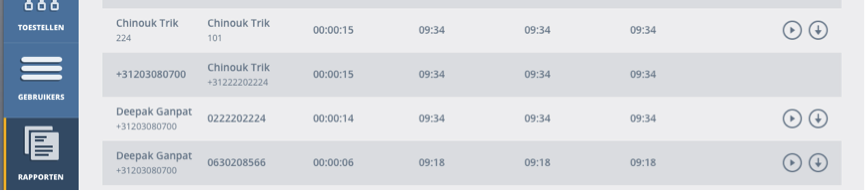We are very happy to announce the successful deployment of the “Call Recording” functionality within Kwebbl’s hosted PBX. Within the “Company” user interface you can access this feature at the “extensions” tab in the blue bar at the left side by creating or editing an user. Use the drop down menu to select “Always”, “Never” or “On demand”.
You can turn on the recording for an extension at two places in the Company panel.
- Editing and creating an User
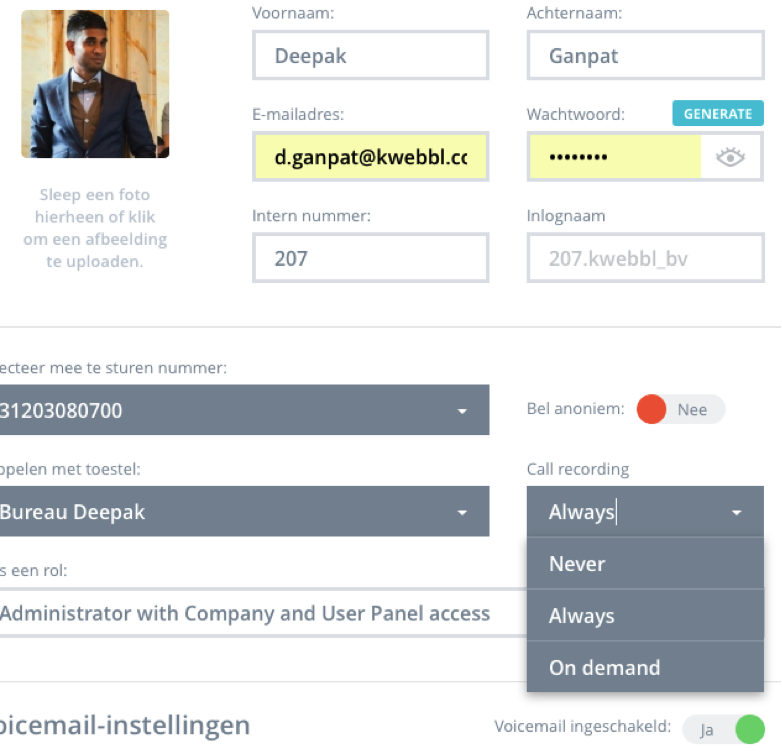
Always – all calls are recorded (temporary turn off – use short code)
On demand – a specific call is recorded when the short code is used
Never – no calls are recorded
- Settings
In the panel “Settings” it is possible to add multiple extensions at the same time and slide the green dot from left to right to change the period that the recorded calls are stored and accessible within Kwebbl.
On the top right you can enter a DTMF code which you can use for activating call recording on demand on a (soft)phone.
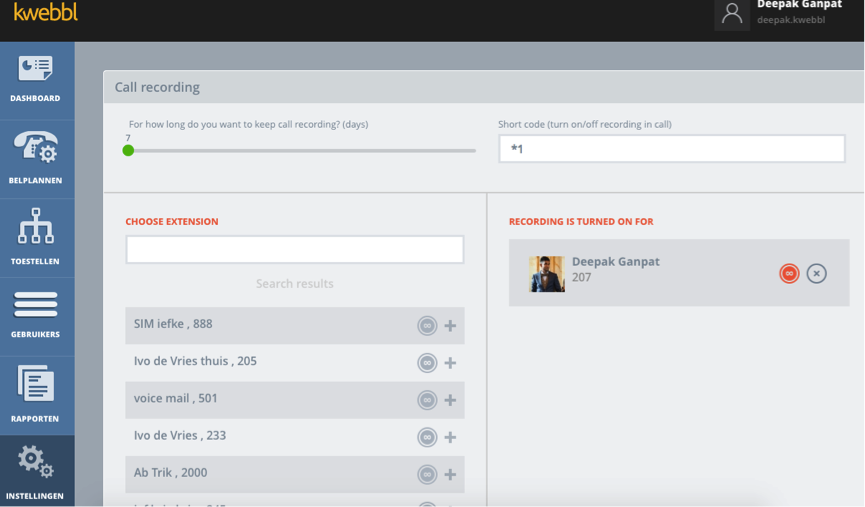
At the left side (in the middle), there is a possibility to search for extensions.
Extensions at the left side
All extensions at the left side have the status “Never”.
when you click on the grey “circle” button -> the extension will be moved to the right side and gets the “Always” status.
when you click on the grey “plus” button – > the extension will be moved to the right side and gets the “On demand” status.
Extensions at the right side
All extensions on the right side have the status “Always” (red button) or “On demand” (grey button).
when you click on the grey “delete” button – > the extension will be moved to the left side and gets the “Never” status.
Report Tab in Company and User panel
It is also possible to see and filter the CDR’s in the User panel.
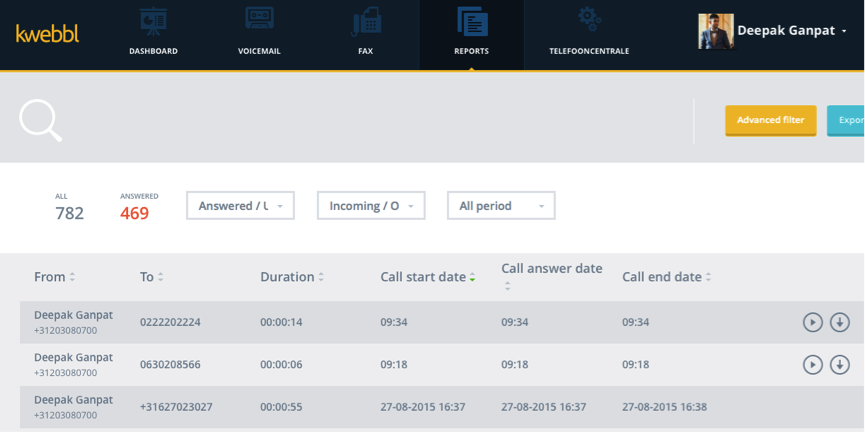
The recorded calls can either be played or downloaded in the Company and User panel.